PullFlow VS Code/Cursor Extension
PullFlow’s integration with VS Code and Cursor streamlines the code review process by bringing workflows and collaboration tools directly into the IDE. This integration enables developers to prioritize pull requests (PRs), stay updated, take quick actions, and maintain their flow state, all within the familiar environment of VS Code.
The VS Code Marketplace version of the extension only supports PullFlow Cloud. For PullFlow Enterprise, please contact our support team.
Getting Started
Install the extension
- Visit the Visual Studio Marketplace.
- Search for “PullFlow” and click “Install.”
Log in to PullFlow
- Open the VS Code status bar at the bottom of your editor.
- Click “Sign in to PullFlow.”
- Authenticate in the browser using your PullFlow credentials.
- Return to VS Code to confirm a successful connection via the status bar.
Key features
-
Access the dashboard: Open the quick-pick view via the status bar or with Cmd + Shift + , on Mac. The quick-pick view displays a PR dashboard, providing a consolidated view of active pull requests. Quickly identify PRs that need attention and take actions like reviewing, approving, or assigning without leaving VS Code.
-
Status indicators and quick navigation: Instantly view PR statuses (e.g., open, pending review, or merged) directly in the status bar. Click to navigate quickly to the relevant GitHub or Slack threads for more details or context.
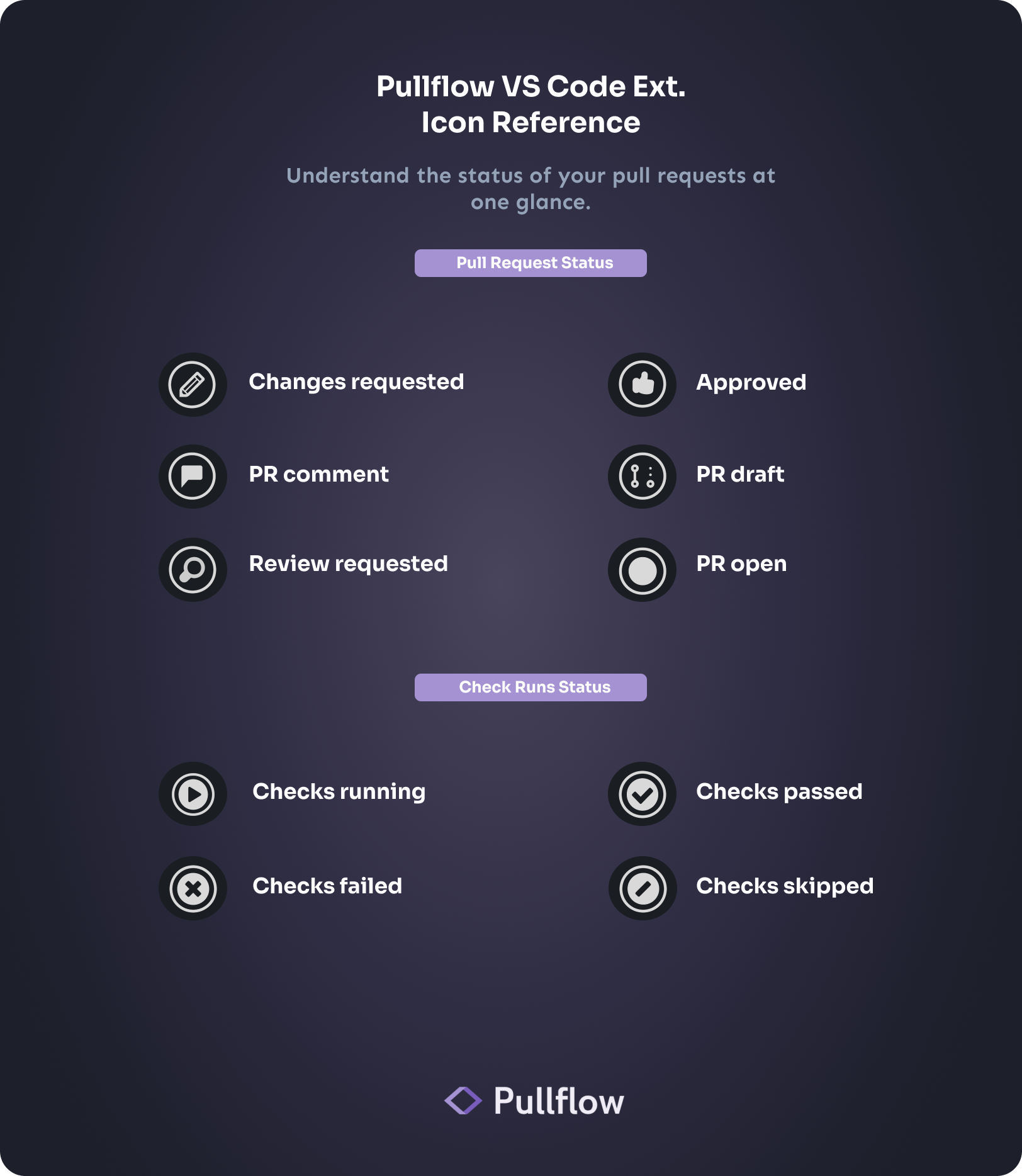
-
Quick actions: Perform code review tasks efficiently using keyboard shortcuts or the status bar. Actions include requesting reviews, labeling tasks, and approving pull requests.
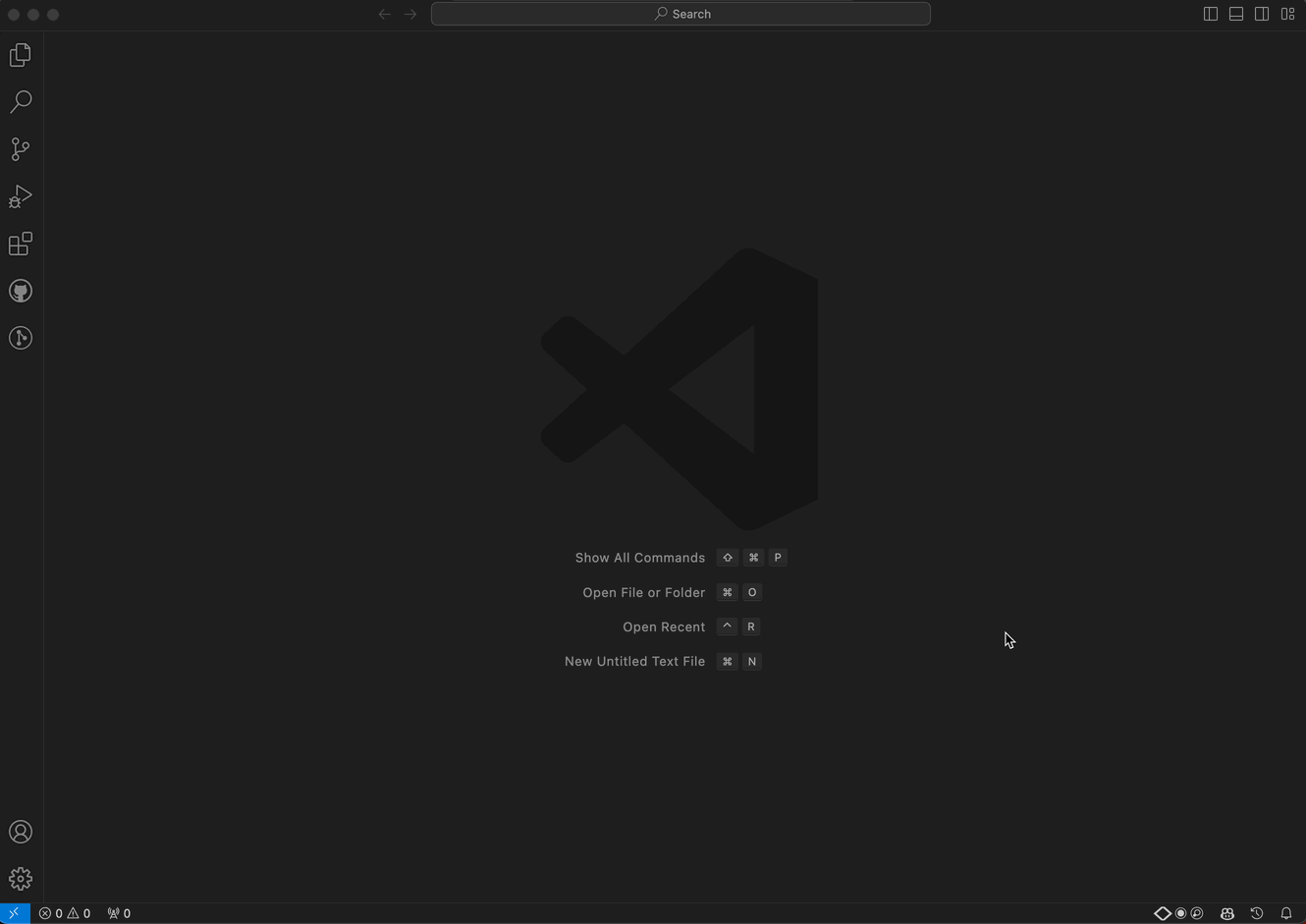
-
Message reviewers and teammates: Collaborate directly with reviewers and teammates by sending messages from VS Code. This includes responding to comments, requesting input, or updating labels—all synchronized with GitHub and Slack.

-
Set reminders for PRs: Create reminders for pending pull requests directly within the IDE to ensure no important tasks are missed.
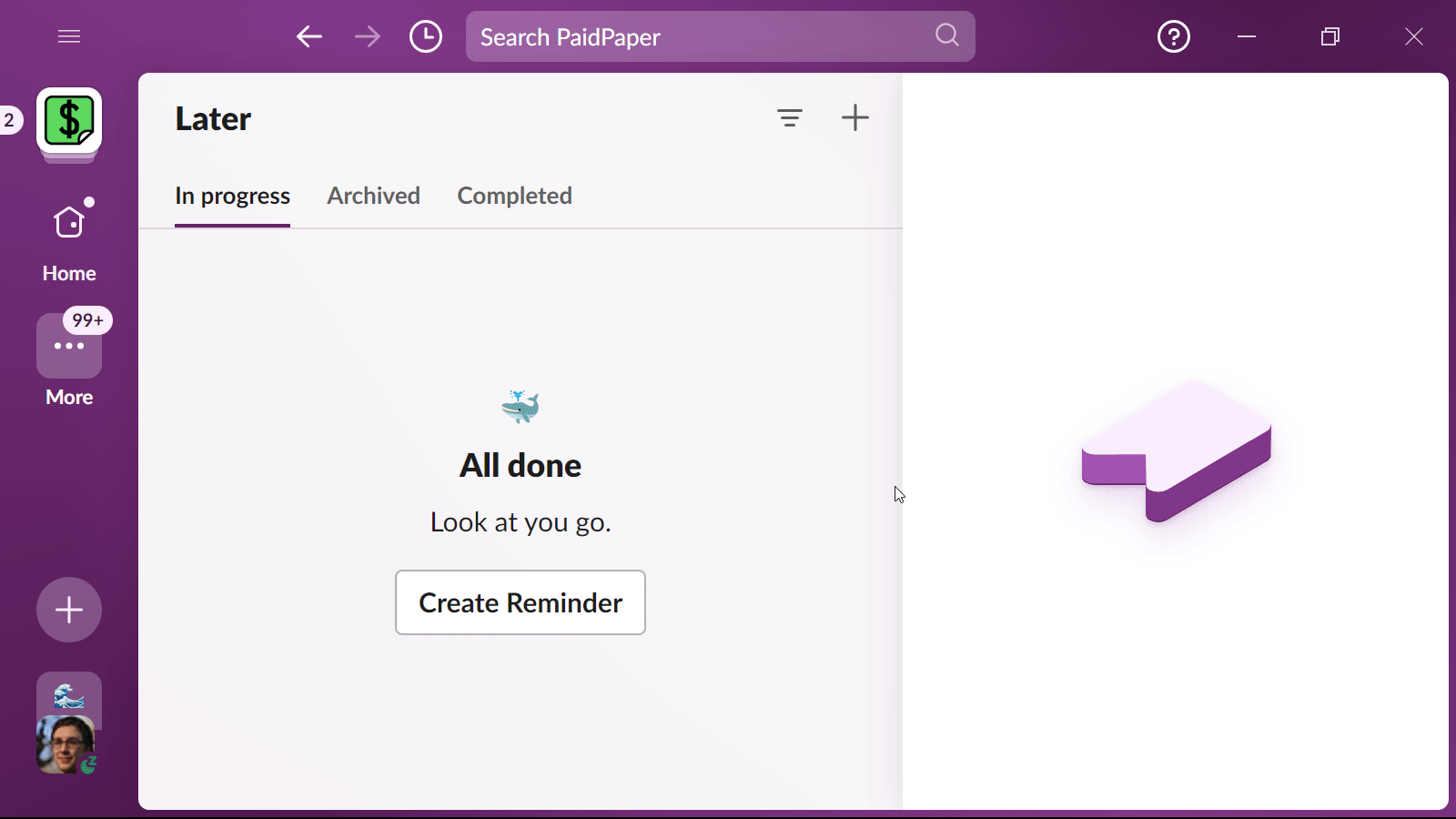
-
Flow state detection: PullFlow detects when you’re actively coding and automatically updates your Slack status to 🌊 to indicate focus time.
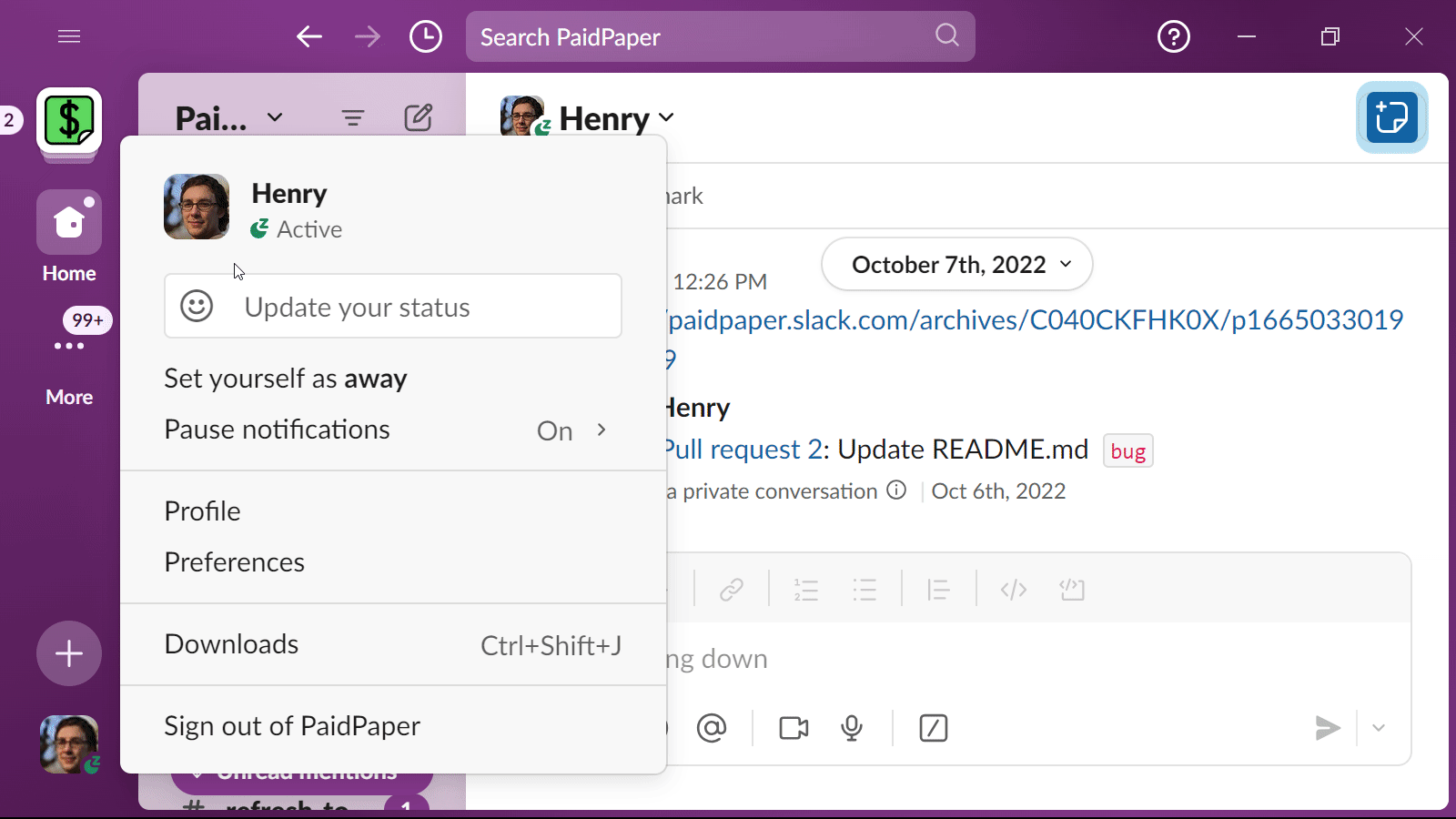
Customizing Slack status updates
The PullFlow extension can dynamically update your Slack status to 🌊 during focused coding sessions, based on your activity in VS Code. If you prefer a static Slack status, you can disable this feature.
Steps to disable automatic Slack status updates:
- Open the PullFlow extension settings in VS Code.
- Scroll to the ‘Automatic Flow Detection’ section.
- Uncheck the box labeled ‘Allow PullFlow to automatically detect flow state based on keystrokes.’
- Save your changes.
After disabling this feature, PullFlow will no longer update your Slack status based on your coding activity, allowing you to maintain a consistent status message.
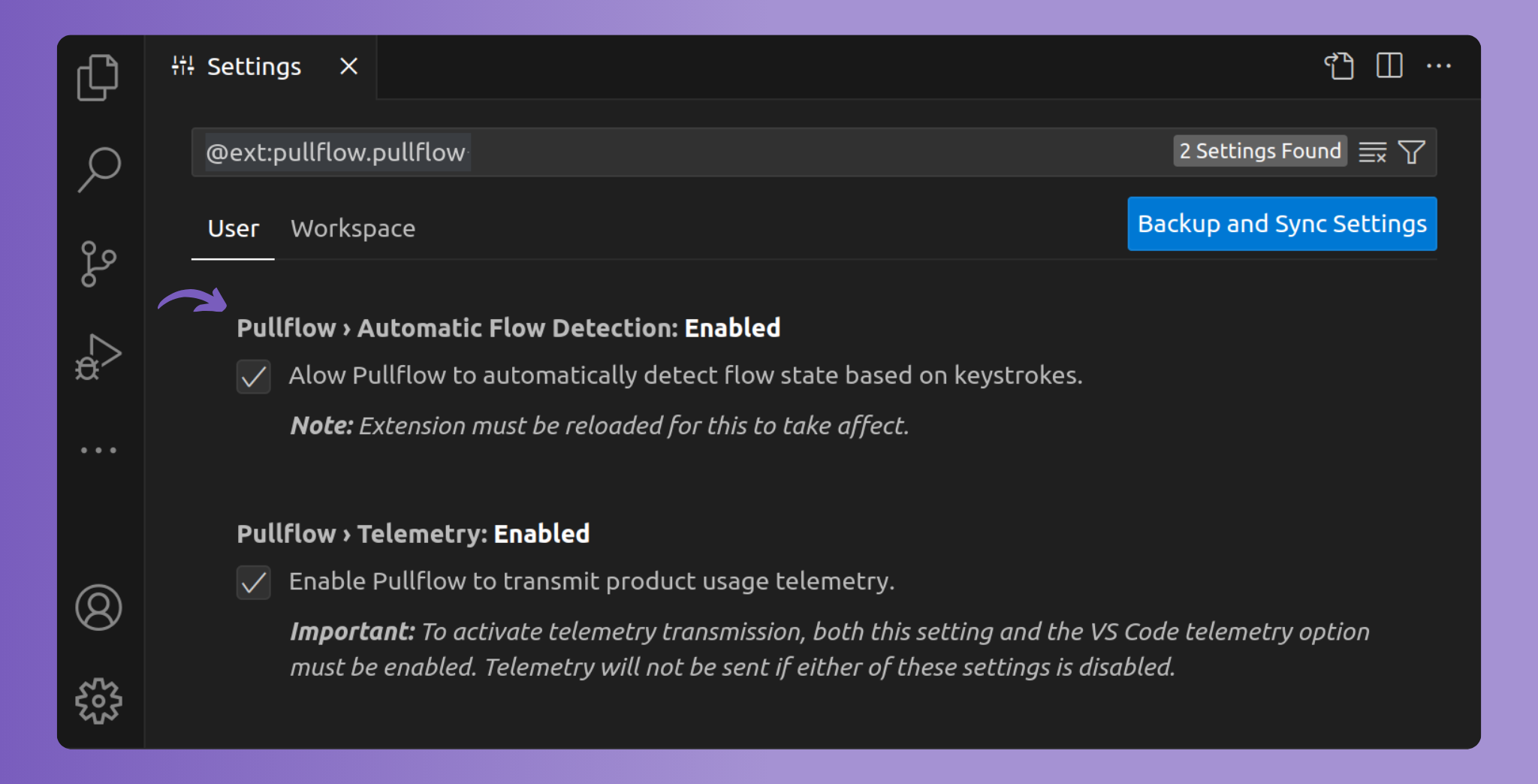
Customizing telemetry settings
PullFlow is committed to transparency and user control in data collection. The extension collects telemetry data to improve product features and deliver a better user experience. This data may include usage statistics and performance metrics.
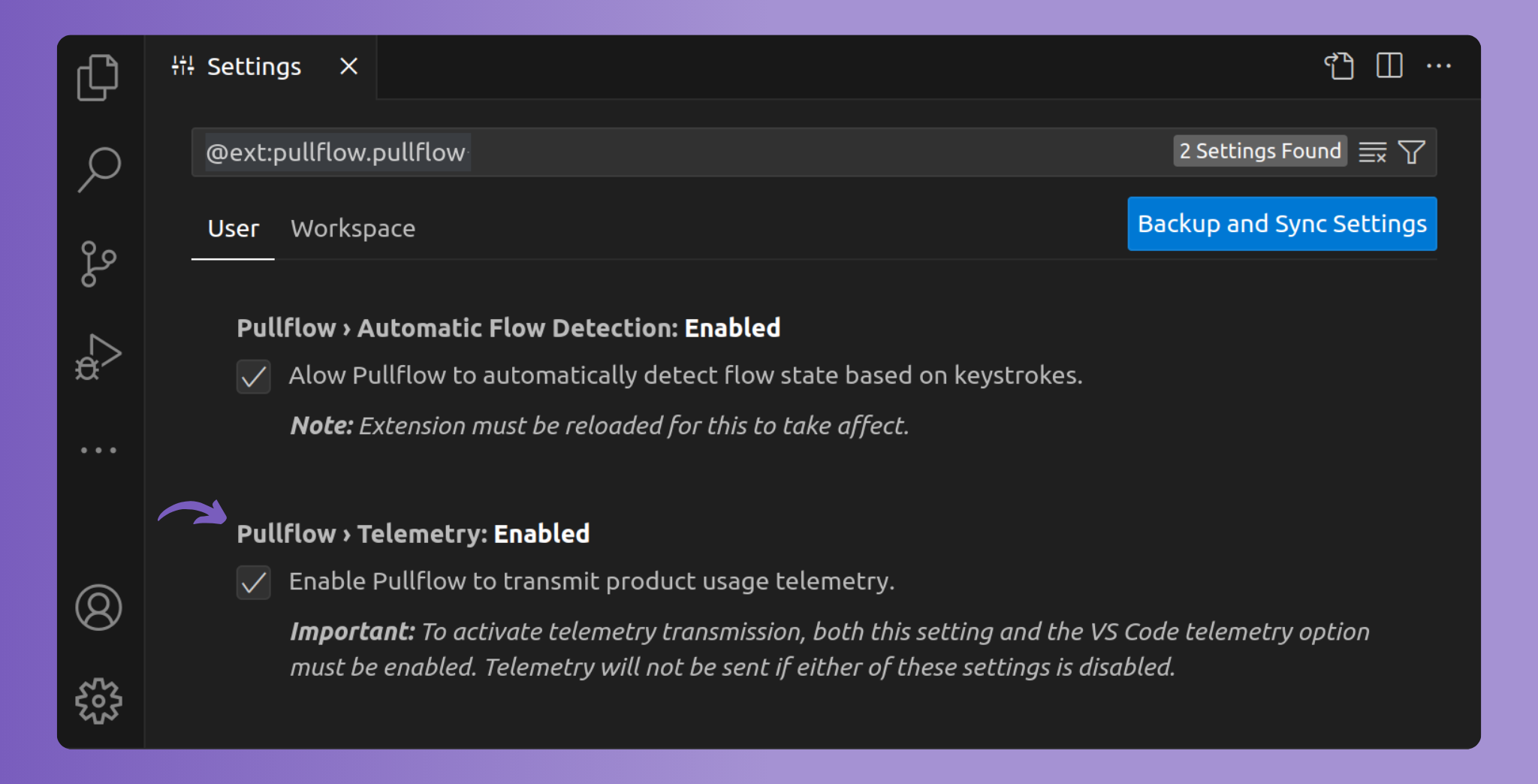
Steps to Customize telemetry settings:
- Open the PullFlow extension settings in VS Code.
- Navigate to the ‘Telemetry’ section.
- To opt out, uncheck the box labeled ‘Enable PullFlow to transmit product usage telemetry.’
- Save your changes.
Important notes:
- PullFlow honors your VS Code telemetry settings. If you opt out of VS Code telemetry, PullFlow telemetry will also be disabled automatically.
- By customizing these settings, you control the level of participation in our telemetry efforts, helping us balance product improvement with your privacy preferences.