Customizing Notifications
All users are required to sign in to PullFlow to enable key features such as smart notifications, cross-platform tagging, two-way sync, agent actions, and more.
The default notification settings on PullFlow are optimized for code review visibility. All users in the channel will be notified for new PRs. For larger teams, it is recommended that users set the Slack notification for PullFlow channels to “Mention” (see instructions). This way, users are only notified for PRs that require their action or participation.
Users and admins can further customize the notification behavior using configuration options on PullFlow, Slack, and GitHub.
Configuration options on PullFlow
You can set channel-level configuration in PullFlow to optimize team
notifications. Any PullFlow admin can use the @Pullflow config command in
the connected channel to:
-
Reduce check run notifications to (a) outcomes-only, (b) failures-only, or (c) reactions.
-
Ignore draft PRs until they are ready.
-
Turn off messages from third-party GitHub bots and apps, e.g. Dependabot, Renovate, etc.

Please note that this configuration will be applied to all team members and repositories in the channel. If you’d like to customize these settings by repository, consider connecting the repositories to different channels.
Configuration options in Slack
Out of the box, Slack notifies users for all new messages in a channel. PullFlow is optimized for Mention-based notification and thread participation.
For PullFlow connected channels, it is recommended for most users to change the channel notification settings to ‘Mentions’:
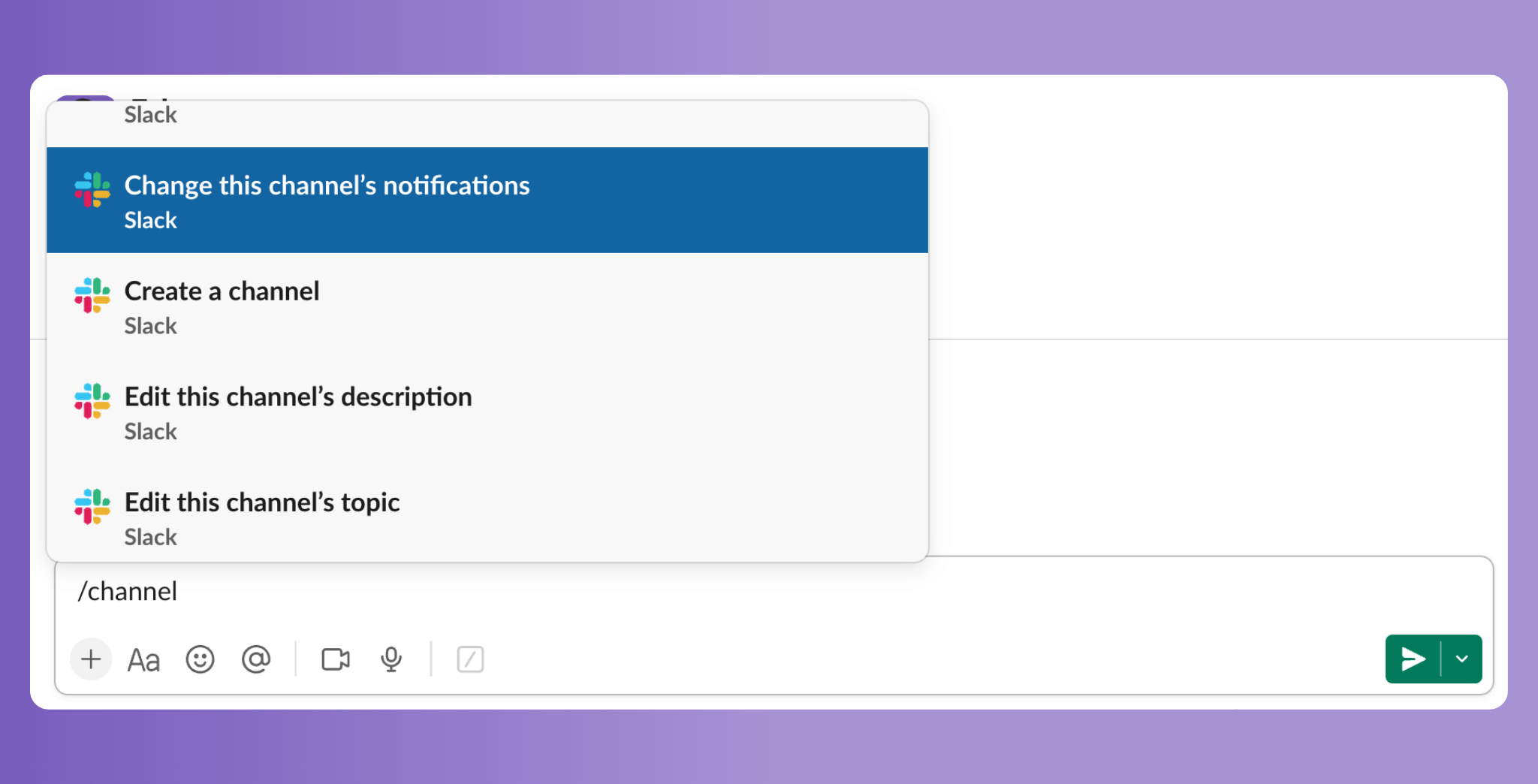
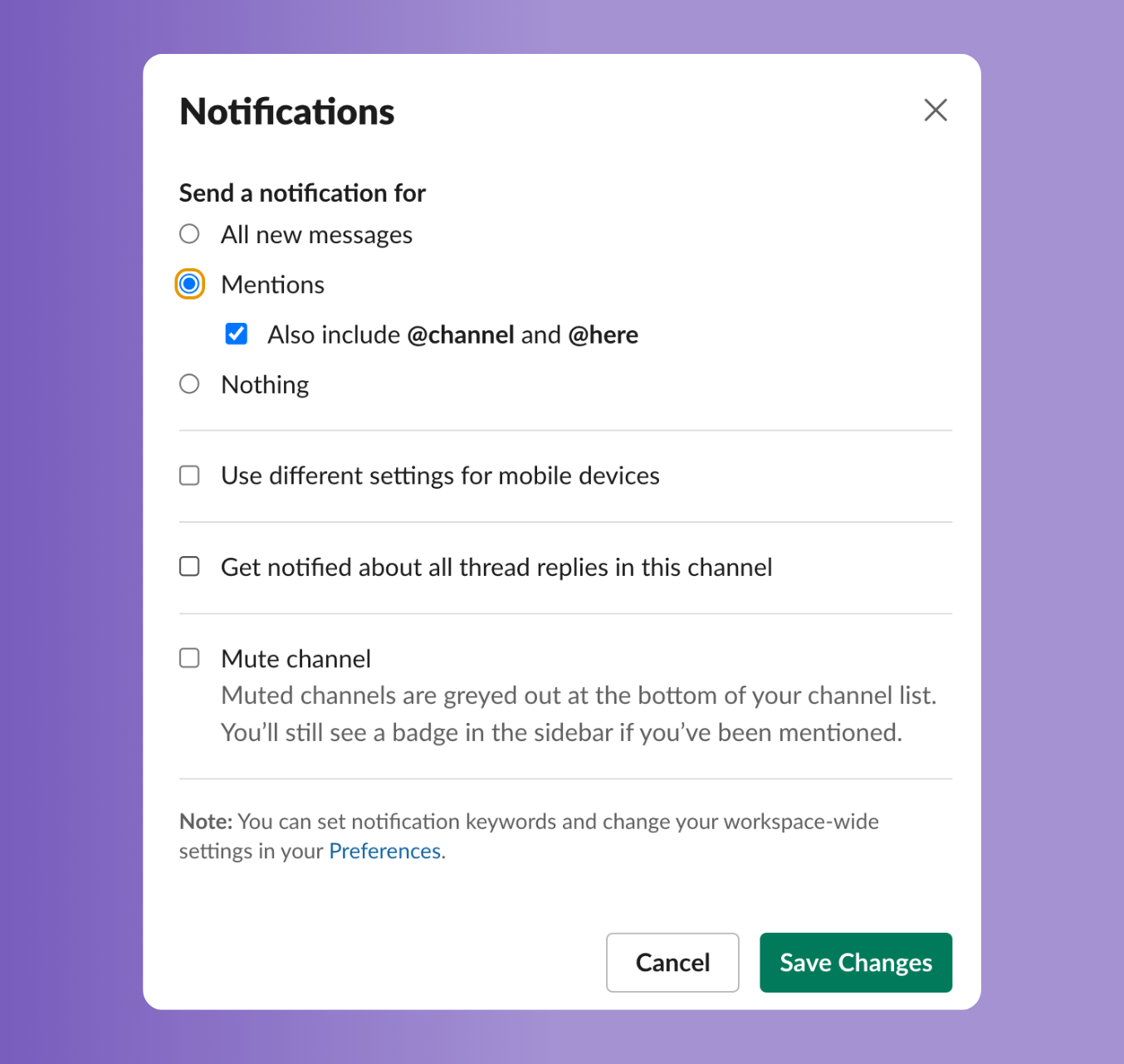
This configuration ensures that:
-
Posting messages as the user so they are not notified by Slack of their own actions
-
Notifying/tagging on PRs only when users need to take action
-
Getting thread updates for PRs only when users are participating
Users can further customize the notifications by accessing Slack’s channel settings. Here are some use cases and associated Slack settings:
-
Get notified for every PR in the channel, regardless of who’s on the PR → Set to All messages. This option can be useful for team leads.
-
Browse the PR feed without notification in Slack → The notification settings should be set to Off if you don’t want to receive notifications. However, turning off notifications doesn’t prevent the channel from bolding.
-
Stay in the channel without any notifications or updates → Set the notifications to Mute channel. This option may be preferred by users who are not actively involved in code reviews but need to stay in the channel for configuration or administration.
Reducing notifications on Mobile
Users can set up device-level notifications, e.g., skip PR notifications on mobile, by accessing the More notification options in Slack channel settings.
Turning off notifications for a particular PR/thread
By default, only users participating in a pull request get thread updates from Slack. Users can leave a threaded conversation in Slack by turning off thread notifications per PR; simply tap the ‘Details’ icon and select Turn off notifications for replies.
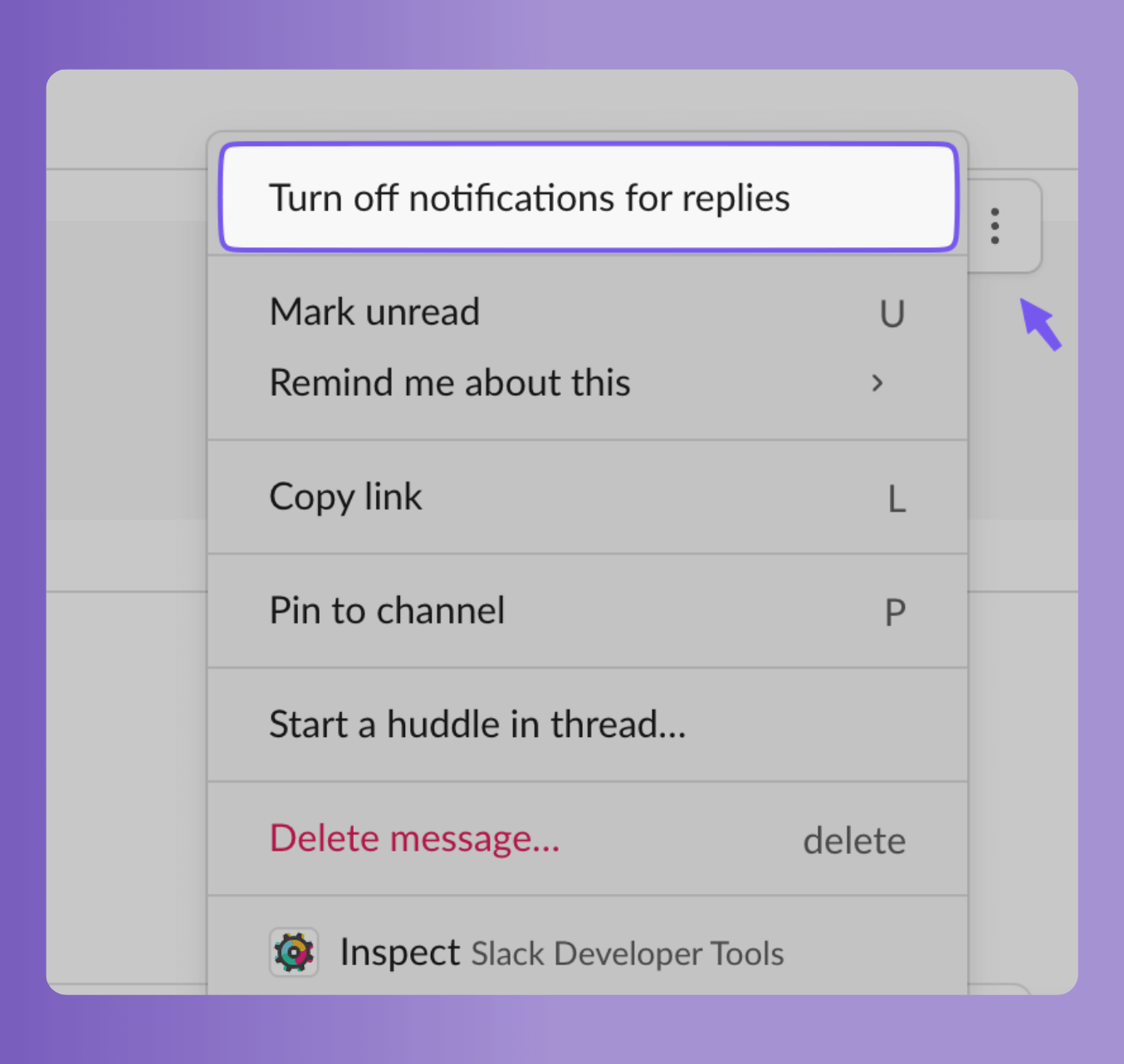
Getting notified for team tags, code paths, and keywords
Slack allows individual notification by keyword - this can be useful if users want to get notified if:
-
their GitHub team is tagged, e.g.
@backend-team -
certain labels are added to a PR, e.g.
@needs-design -
a PR is created for certain code paths, e.g.
/src/api/
The keyword notification option is available under Slack user preferences.
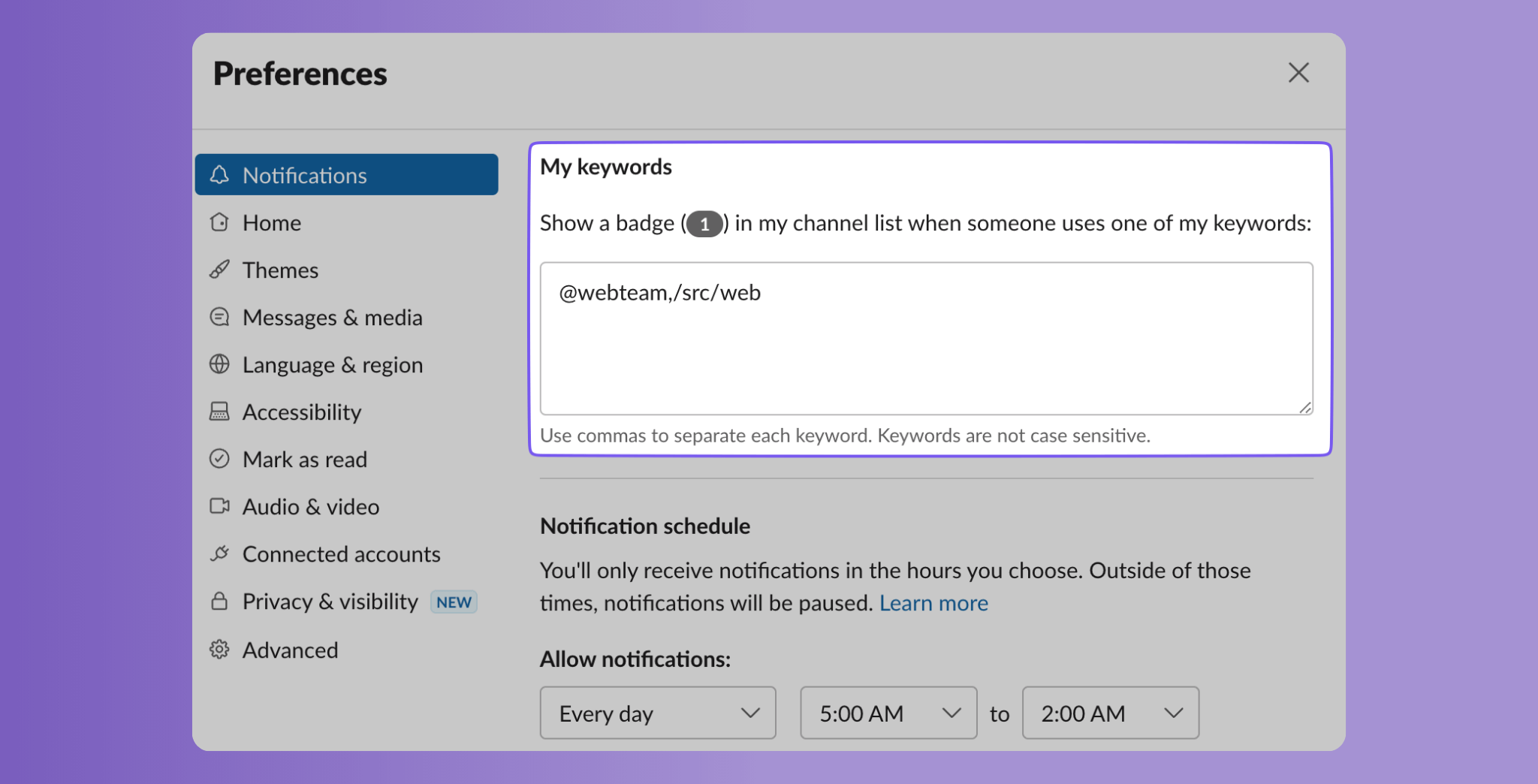
Configuration options in GitHub
By default, GitHub sends notifications via email for all “watched” repositories; if a user has push access to a repository, it is auto-added to the user’s watch list. For repositories connected to PullFlow, users no longer need email notifications from GitHub.
Users can set per-repository notifications by accessing the repository page on GitHub. They can set the notifications to Ignore for a PullFlow-connected repository.
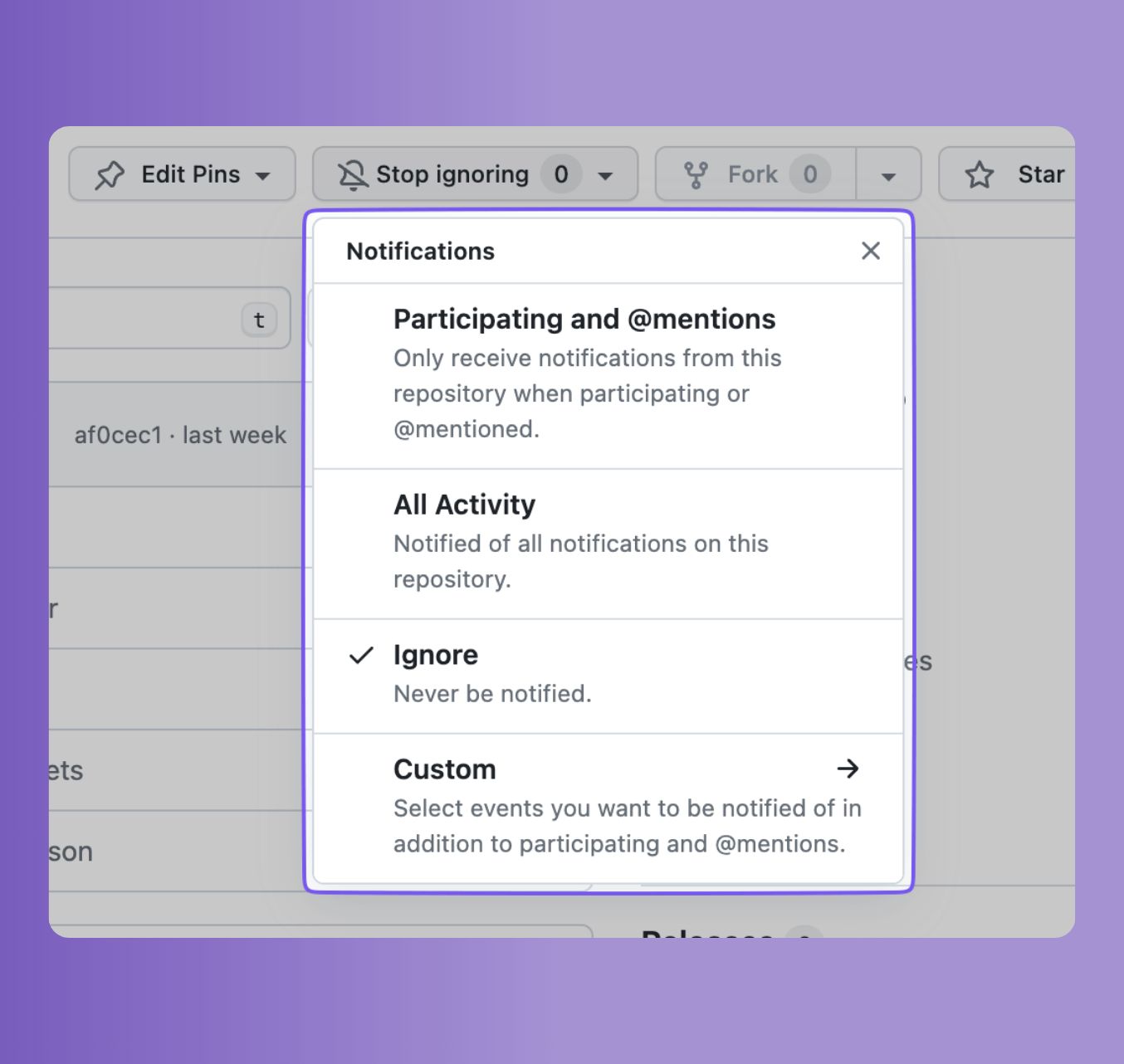
Alternatively, if users want to keep certain email notifications, they can choose Custom.
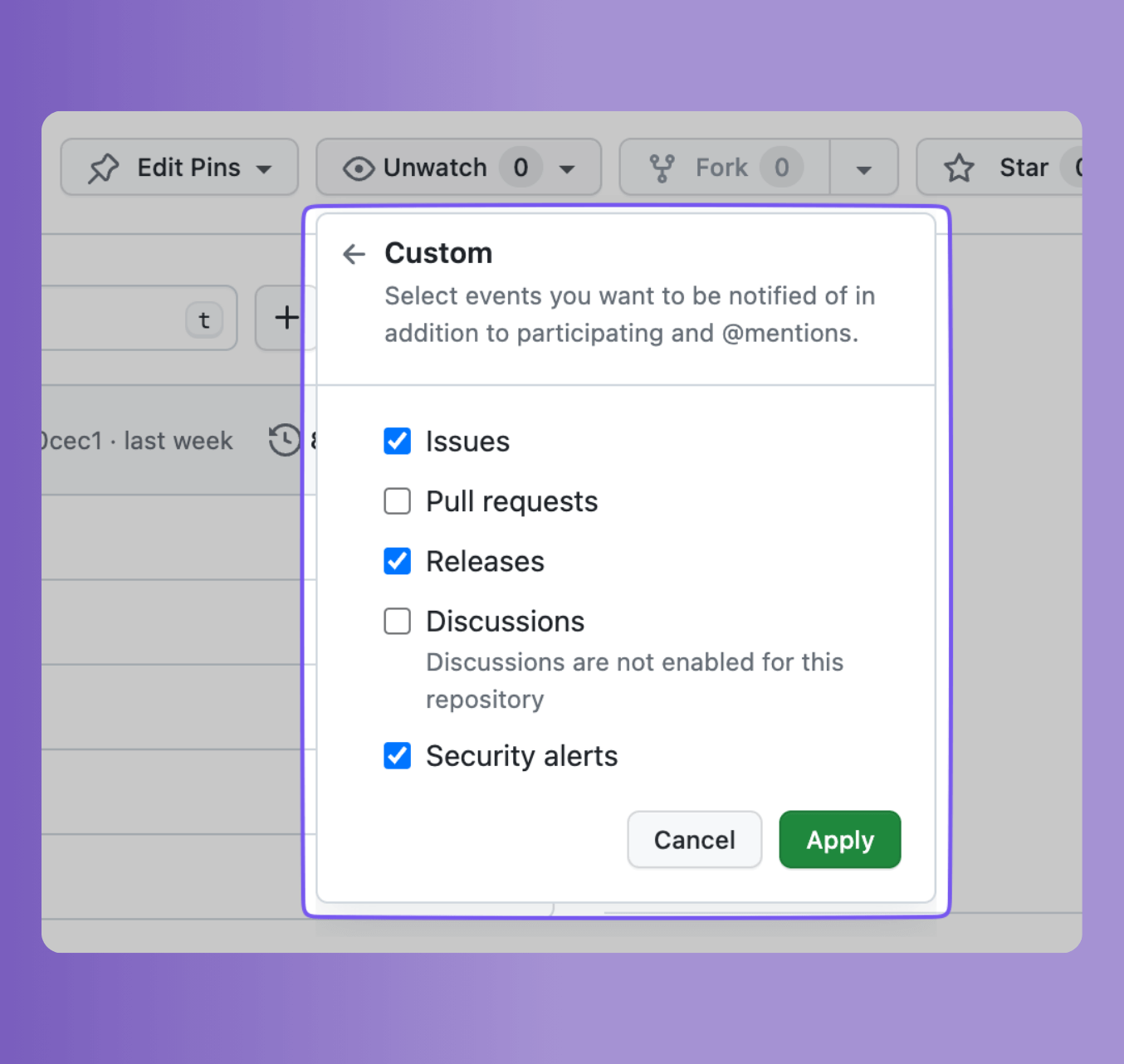
For teams with all repositories connected to PullFlow, it may be easier to turn off email notifications across repositories. To do so, access the GitHub notification settings, under Participating, and set the Notify me to GitHub only.
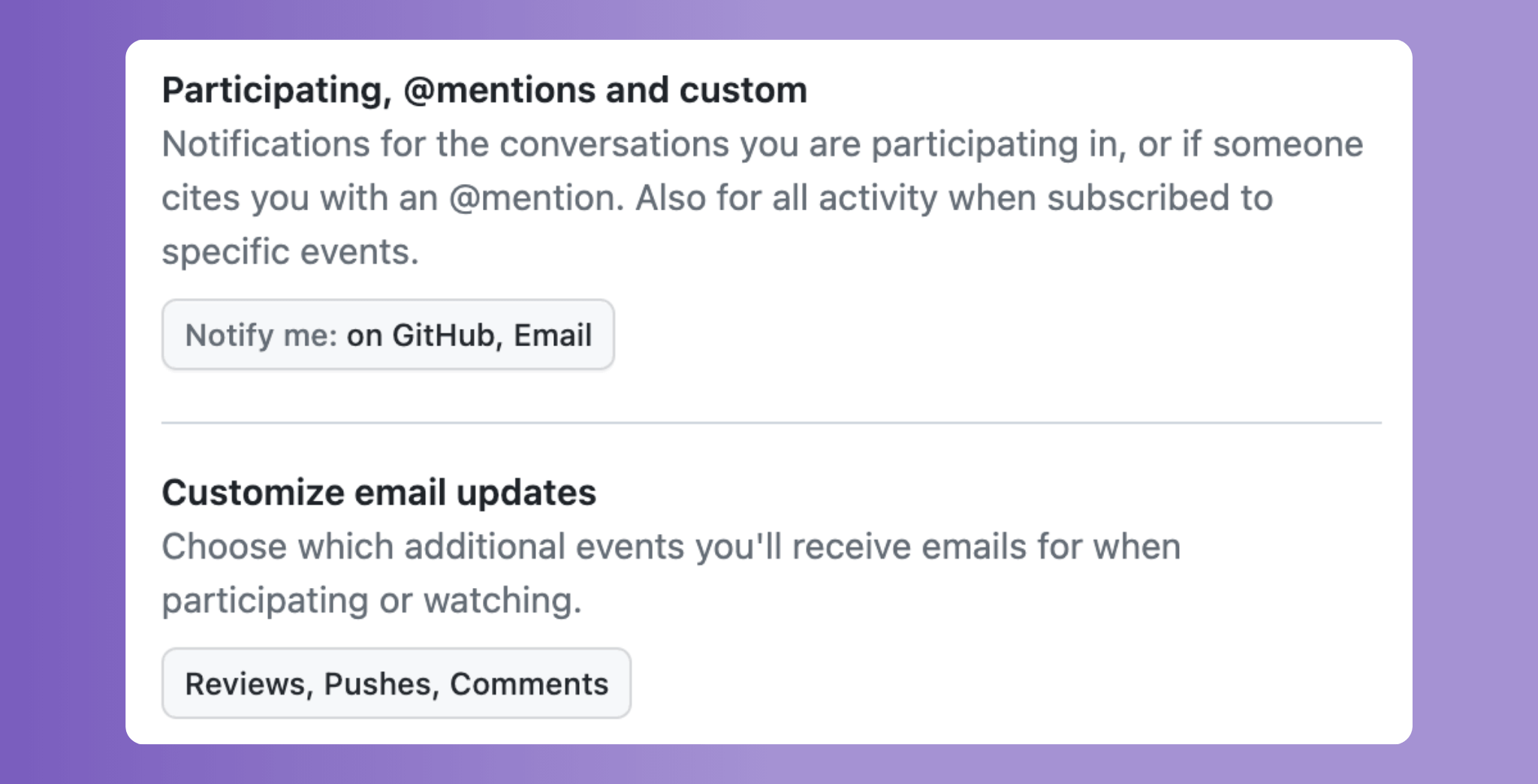
Need support or have feedback about this feature? Please get in touch at pullflow.com/help